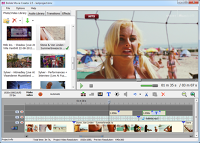Bolide Movie Creator FAQ
It will be great if you read these frequently asked questions that come to our technical support before asking us again :)
I bought a license, and the watermark is still there. Is it a scam?
They often ask, but the last part of the question is generally offensive. Sometimes it turns out that the user did not even think to check the email! There you can find your code and activation instruction. And one more thing to understand is this: There is no way to remove the watermark from an already saved video! I hope you saved the project as a video file AND as a project file (menu "Project - Save As ..."). In this case, just open the project in the activated version (menu "Project - Reopen project") and save the video file again. If you see a watermark in the Bolide Movie Creator preview window, it means that the watermark is in your source video! And there is no magic way to remove it. You need a "clean" video input.
For those who google "How to remove a watermark in Bolide Movie Creator?" I will answer separately - you need to buy a license and activate the program. The licensed version does not add a watermark to the saved video!
How do I change the background color from black to another?
Bolide Movie Creator does not have a "background". Black color in areas of the frame most likely means emptiness - the absence of visual blocks in this place of the frame/timeline. If you do not want black color there - add a visual element - photo or video to the track UNDER the cursor. Tracks in the program - like layers in Photoshop, are stacked from bottom to top. Having placed the necessary background in the lower track, it will "appear" on the empty areas of the frame. Another method is suitable for when your visual element does not take up the entire frame area (for example, a vertical video in a horizontal frame). In this case, you can right-click over the selected visual block and select the "Blurred background" pop-up menu item.
We should also mention the background for text blocks. Pay attention to the "Background color" tab in the text block settings dialog. Everything you are looking for is there :)
Help, I can't change the font in the text!
To change the font of a text block, you must FIRST select the required part of the text in the text settings dialog with the mouse (you can press CTRL-A to select the whole one), and then change the font.
Why isn't changing the font size working?
It works! You just need to understand this :) the text block's scaling controls the overall font size. Just use the mouse to resize it in the preview area, and the font size will change. Now you probably want to ask why then is it possible to set the numeric font size in the "Text Settings" dialog? And this is so that you can use a font of different sizes INSIDE ONE BLOCK. One word can be written in one font with one size, another with another, but the mouse in the preview still controls the total block size.
I changed my computer (the motherboard burned out, I just lost the mail with the activation code). Do I need to repurchase the program?
I would like to answer YES! But no :) You do not need to repurchase the program, you can send yourself an activation code for any Bolide Software program at any time
HERE.
Bolide Movie Creator doesn't work!
When this comes to support, I want to answer with obscenities, but we restrain ourselves. Guys, don't waste your and our time! After such a message, we have to pull the details out of you with tongs. Well, you write right away - what version of the program, what exactly does not work, how it manifests itself, after what actions, what error messages you see, and how it was supposed to work (maybe it works correctly, it just does not match your expectations). It will significantly increase the chances that we will help you fast.
Nothing happens when you enter the activation code. An error appears: Cannot connect to www.bolidesoft.com for activation. Check your firewall/antivirus software.
The program cannot connect to the activation server. First, make sure that your firewall and antivirus don't block the program.
Then, check the Internet settings:
Press the Win+R keys and paste the following line into the dialog:
rundll32 inetcpl.cpl, LaunchConnectionDialog
and press the Enter key. In the Internet Settings dialog, switch to the "Advanced" tab and check that the "Use TLS1.1" and "Use TLS1.2" options are set there.
If setting those options doesn't help, you'll need to install the SSL certificate as described here:
https://help.examus.net/en/support/solutions/articles/36000320518-windows-7-connection-not-secure
I paid for the license, but the activation code did not come. What to do?
If you bought a license and did not receive the key in the mail, there may be only two reasons. Our robot automatically sends the key to the specified email immediately after confirming the payment. If you received a letter with the order confirmation, but there is no letter with an activation code, it would most likely get into Spam, and you can find it there. If you have not received either a confirmation or a key, then most likely, it is a typo in the email address you provided when purchasing. It's not scary, and we can quickly fix it - just
write to us with all the details of the order - the amount, the last four digits of the card number, the name for the license specified when purchasing.
What is the maximum video length that the editor can handle?
There is no specific limitation on video duration in Bolide Movie Creator. Neither the trial nor the full version. Limitations may arise due to a particular computer - the free disk space has run out, for example, or the browser has "eaten" all the available RAM, and the editor has not got it. We tested the program with many hours of clips - we did not find any problems related to the duration.
Bolide Movie Creator silently closes when saving the video. What to do?
If the video editor simply disappears without displaying any error message, in most cases, there is only one reason - a lack of RAM. And the problem is simple to solve - close all other programs, especially web browsers while saving the video! Modern browsers have a terrible habit of occupying all the available memory.
How do I change the resolution of a project in Bolide Movie Creator?
Notice the button to the left of the "Make Video" button above the project timeline. It displays the current resolution of the project, and if you click on it, then in the pop-up menu, you can choose one of the most common resolutions or manually set your own.
Why is the video saved in poor quality?
Most likely, you have a low project resolution. Bolide Movie Creator takes the resolution of the project from the first visual block added to the track. Most likely, your first block was not FullHD :) You can always change the resolution. How? Read the answer to the previous question. If you don't know which resolution to choose, select 1920x1080 (30fps).
Bolide Movie Creator is buggy, slow, damn it! How to fix it?
Few details, but there are several reasons why a video editor might behave this way. Here are some tips to avoid freezes and glitches:
- Try to put your source files on fast media. Ideally, on an SSD.
- Never add files located on a flash drive, SD card, external hard drive to the editor! This is one of the leading causes of glitches. First, copy the necessary files to your local hard drive and then add them to the program.
- The first time you add a video or audio file to the local library, the program indexes this file in the background. For some time (depending on the duration of the file), the editor can slow down, especially on low-core processors. When indexing is finished, the brakes will disappear.
- If you are using a laptop, be sure to plug it into a power socket! When running on battery power, your laptop turns on a power-saving mode, which significantly affects the video editor's speed.
How to crack Bolide Movie Creator?
Yes, and they ask that. To crack a video editor, you need to do the following. Learn assembler and learn how to work with a debugger, gain experience for a couple of years, break simple "crackme" and hang out on specialized forums. After this, the question will not arise :) Or an easy way - find
the activation code, but you are unlikely to succeed, it is easier to
buy :)
I do not have the "HW accelerated" checkbox active. Why?
Either your video card does not support hardware encoding with the h264 codec, or the video editor does not see this support. The second usually happens when there are several video cards in the system (such as integrated Intel graphics and a discrete video card). Disabling an unused graphics card in Windows Device Manager and restarting Bolide Movie Creator can help.
It's also worth noting that the hardware acceleration option is available only when selecting MP4 or MKV formats for saving your video.
Why does the sound stutter and slow down at video connections?
You are most likely talking about the preview. It is normal, that's why it is called "preview" :) It's just that the editor does not have time to calculate all the effects/overlays/transitions in real-time. The slower the computer, the more pronounced the slowdowns in the connections will be. The main thing is that there will be no stuttering in the saved video!
How to hide objects accidentally in the frame on video?
If your random object moves across the entire area of the frame, then in the current version of Bolide Movie Creator, it cannot be "blurred" in any way. We have not yet taught the program to track dynamic objects on video.
If a random object hits the edge of the frame, you can simply crop the frame so that this part of the frame is not visible.
If you want to blur an object moving in a limited area of the frame, you can apply an effect to that area. You can use the "mosaic" or "blur" effect. Find them on the Effects tab.
Where to download OpenGL 2.1 for effects in Bolide?
Unfortunately, it's not that simple. If you see "OpenGL 2.1 Required" on the Effects tab in Bolide Movie Creator, it most likely means that your graphics card is quite old and won't be able to use it. You cannot "download OpenGL", you need hardware support for your video card. The only thing to try is to install the most recent driver for your video card.
Does Bolide Movie Creator work with external subtitle files?
Unfortunately, the current version cannot connect external subtitles. Embedded subtitles as a separate track in the container are also cannot be processed.
What are the system requirements for Bolide Movie Creator?
Our editor will start and will work even on weak computers, as long as they run Windows Vista and higher. However, the faster the processor, the newer the video card, and the faster the drive with the source files, the better! For example, on very old video cards, the "Effects" tab will be disabled. If the video card does not support hardware encoding with the .h264 codec, then saving the final video will take several times longer.
Is it possible to edit two parallel footage vertically or horizontally in one frame?
You can combine many visual elements in the frame, including video. Place all the videos to the parallel tracks in the timeline. So that one does not entirely overlap the other, it is necessary to scale the video rectangles in the preview area with the mouse.
The problem at first start after reinstalling Windows: cannot create OBJECT error: DirectX not available
Usually, with such an error, reinstalling the video card driver helps.
Why does the editor hang when saving a project?
If saving always stops in the same place, you can try to change or move something in that place in the project. Perhaps the editor cannot handle any particular combination of effects/transitions. More precisely, it is hard to say the reason without the project itself.
How do I make changes to an already saved video file?
Always save your project as a project file (*.bmc) using the menu "Project - Save As ..." if you want to make changes or continue editing your project later. Then you can open the project at any time for changes using the menu "Project - Recent ..." or "Project - Open ...". If there is no project file, it is impossible to change anything in the video (move, delete, correct the text). It is only possible to add new elements or cut out unnecessary parts of the video.
I want to continue editing on another computer. How to do it?
Mostly for this, we have made the menu "Project - Transfer ...". Use it, select the folder where the program will save the project file (* .bmc file), and collect all the files used in the project. Transfer the entire folder to another computer with Bolide Movie Creator installed and double-click to open the project file. That's it. Now you can continue editing on another computer.
Why is video saving so slow?
Not everyone knows that saving a video is not such an easy task as saving a Word document. It is resource-intensive calculations of all effects, overlays, and encoding video and audio with a special codec.
Here's what dramatically affects the speed of saving:
- Hardware acceleration availability and use (graphics card dependent). There is a checkmark in the save video dialog. The speed with and without acceleration can differ significantly.
- Resolution and number of frames per second (FPS) of the project itself. 4K video will be saved several times slower than FullHD. The project resolution is written to the left of the Make Video button. You can click there to change it, by the way.
- If you edit a video on a laptop - is it plugged in (much faster) or running on battery power (slower).
- The speed of the media where the source files are located and where the final video file is saved. If the source files are on a flash drive or sd card, video saving is much slower, and various floating errors may occur. Ideally, use an SSD as a storage.
- Some effects (tab "Effects") can noticeably increase the encoding time of the final video. Using timers, counters, frame counter also slows down saving.